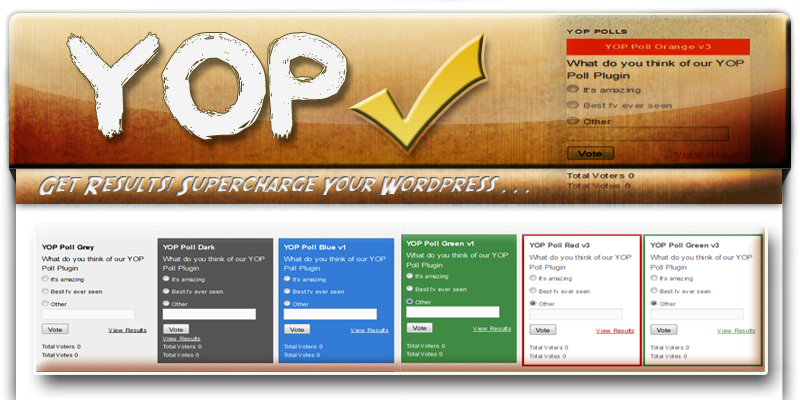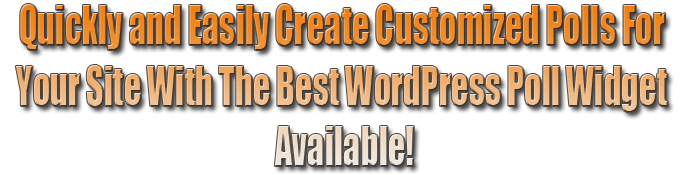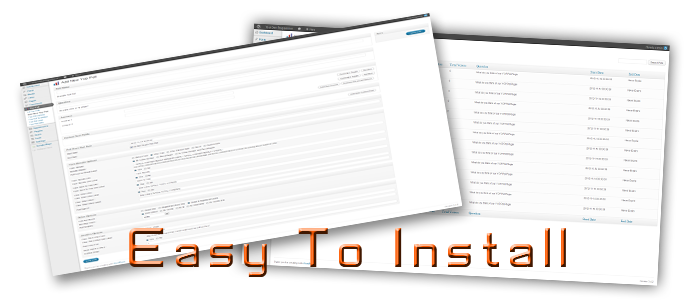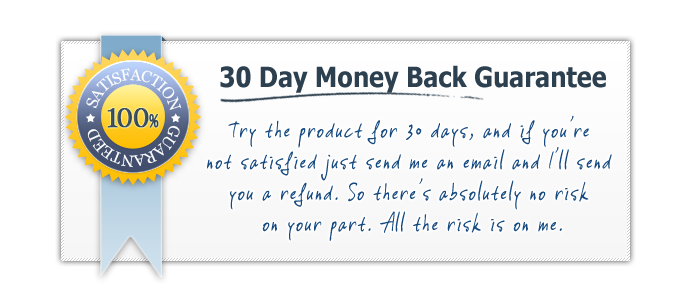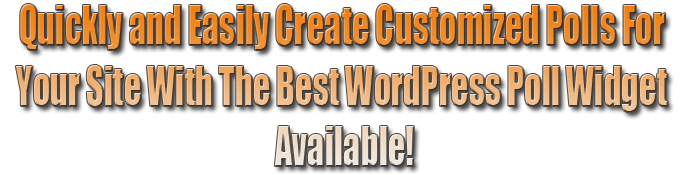
YOP Poll plugin allows you to easily integrate a survey in your blog
post/page and to manage the polls from within your WordPress dashboard
but it offers so much more than other similar products. Simply put, it
doesn't lose sight of your needs and ensures that no detail is left
unaccounted for.
To name just a few improvements, you can create polls to include both
single or multiple answers, work with a wide variety of options and
settings to decide how you wish to sort your poll information, how to
manage the results, what details to display and what to keep private,
whether you want to view the total votes or the total voters, to set
vote permissions or block voters etc.
Scheduling your polls is no longer a problem. YOP Poll can
simultaneously run multiple surveys (no limit included) or you can
schedule your polls to start one after another. Also, keeping track of
your polls is easy, you have various sorting functions and you can
access older versions at any time.
Designed to intuitive and easy to use, this plugin allows shortcodes
and includes a widget functionality that fits perfectly with your
WordPress website. For more details on the included features, please
refer to the description below.
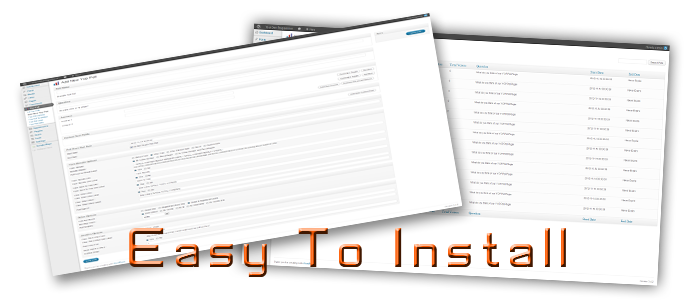
Current Poll Features:
-
Create/ Edit / Clone/Delete poll - allows you to create or intervene in your survey at any time, if you consider it necessary.
-
Poll scheduling: programs each poll to start/end on a certain
date. You can simultaneously run multiple polls you can use this option
to schedule your polls one after another.
-
Display polls: you can choose to display one or more polls on
your website by simply adding the corresponding poll ID. You can also
decide for a random display of your active polls.
-
View all polls: lists all your polls that you can sort by number
of votes or voters, by question or by date and includes a search option.
-
Poll answers - allows other answers, multiple answers and
includes a sorting module by various criteria: in exact order, in
alphabetical order, by number of votes, ascending, descending etc.
-
Poll results - offers a great flexibility when displaying the
results: before/after vote, after poll's end date, on a custom date or
never. The results can also be displayed by vote numbers, percentages or
both. You can choose to include a view results link, view number of
votes or number of voters.
-
Add new custom fields - is a complex option that you can use to
ask for additional information from your voters, information that you
can then download and use for.
-
Reset stats - proves useful when you wish to restart a poll.
-
Vote permissions: - limits the voting accessibility to guests,
registered users or both, or blocks user access by cookie, IP and
username.
-
Archive options - allows the users of the website to access
former polls statistics. You can choose which polls to display according
to their start/end date.
-
Edit/delete/clone templates - allows you to customize the poll
using either the html or the visual modes. You can also customize the
result bar.
-
Display Options - displays answers and results tabulated, vertically or horizontally.
-
Logs and bans - user logs and bans can be seen in the admin
section. You can ban users by email, username and IP and you can set the
limitation preferences for all your polls or for just one of them.
-
Edit access to YOP Poll for administrators, editors, authors.
-
Use custom animations when voting and viewing results.
-
Option to use html tags for answers.
CLICK HERE TO SEE YOP POLL IN ACTION!
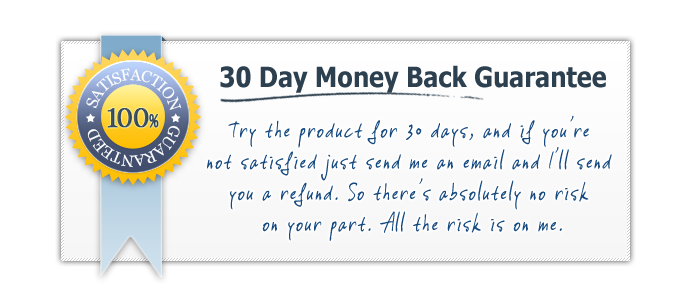

 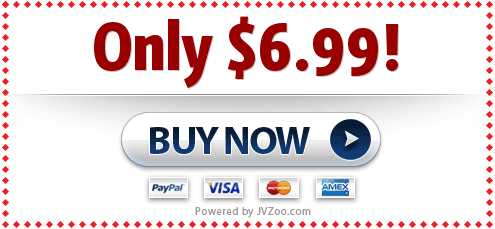
This plugin was especially designed for flexibility and it is very
easy to use. We don't expect you to encounter serious issues, but we
included a list with some logical questions that you may find useful.
-
How can I create a poll?
-
Go to your YOP Poll menu and select the "Add New" option.
-
Fill the required information according to the examples we
included: name, question, answers (add additional ones if you need),
select the start/end date for your poll, and decide on the advanced
settings for results, votes, voters, accessibility etc.
-
Once you decided on all your poll details, click on "Save".
-
To view your new poll access "All Polls" from your main menu and choose the corresponding entry from the list.
-
How can I link a poll to my webpage?
-
Find out the ID assigned to poll by accessing "All Polls".
Locate your poll and notice the ID on the left, before the name section.
-
Copy the following shortcode and paste it in your page: [yop_poll id="ID"]
For instance, if the poll you want to display has the ID=15 the code will be: [yop_poll id="15"].
-
This is it. Check your page or post now.
-
Do you have some predefined shortcodes that I can use?
Yes.
Current Active Poll ID = -1: [yop_poll id="-1"]
Latest Poll id = -2: [yop_poll id="-2"]
Random Poll id = -3: [yop_poll id="-3"]
-
Can I have more than one poll active?
Yes, you can run multiple polls at the same time or you can
schedule them to begin one after another using the "Select start/end
date" option.
-
Can I ask for additional information from my voters?
Yes, you can customize your poll to request additional
information. Eg. name, email, age, profession. To include this, when you
create your poll using the "Add New" form, go to "Custom Text Fields"
-> "Add new custom field" and include as many requests as you need.
-
How can I create/modify a template?
-
Access the "Templates" menu.
-
If you want to create a new template use the "Add new" option and include the corresponding HTML/visual code.
-
If you want to modify an existing template, select it from
the Templates list and choose "Edit". You will access the HTML/visual
code you want to edit.
-
How do I check the results?
-
Locate the poll you want to evaluate by accessing "All Polls".
-
Below the name of the poll you have several options.
-
Use the "Results" link to track the results of the poll,
-
or access the "Logs" for a more detailed evaluation.
-
What is the difference between Options and Poll Options for each poll?
-
Options (located under plugin menu) is the way to specifify general settings for all your polls.
-
If you want to go further and customize each poll, these settings will take precedence over Options settings.
-
How can I edit access to YOP Poll for administrators, editors, authors?
-
To do this, in your wordpress go to Plugins->Editor.
-
On the right choose Yop Poll as the plugin to be edited.
-
The file you need to edit is yop-poll/inc/admin.php.
-
The file you need to edit is yop-poll/inc/admin.php.
-
Once you open the file, do a search for function current_user_can.
-
In that function you can find the options you need to edit.
CLICK HERE TO SEE YOP POLL IN ACTION!
Turbo Charge Your Site/Wordpress With Yop Polls Today!
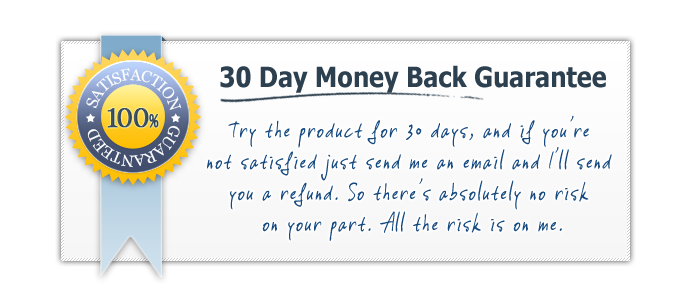

 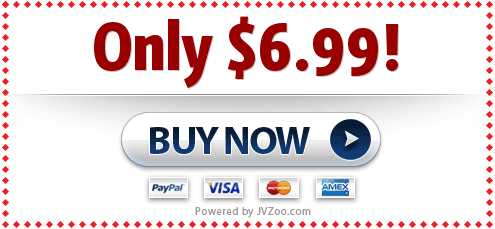

|